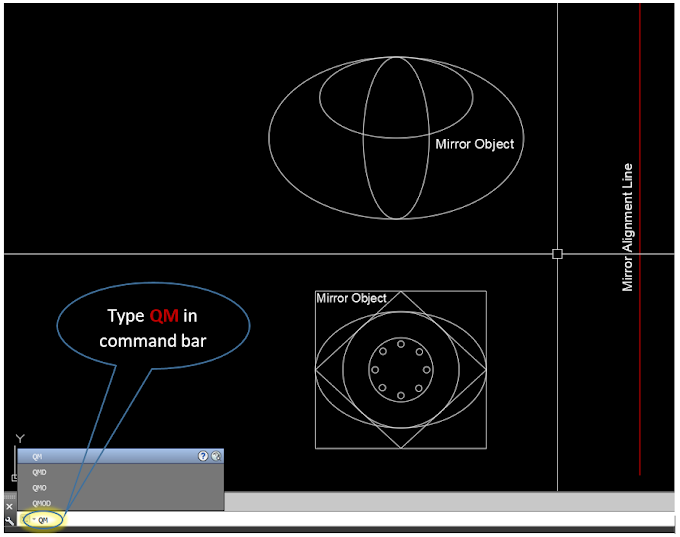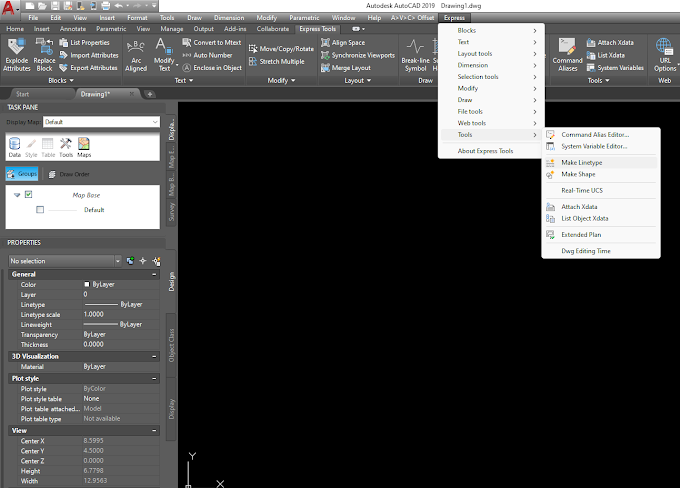For profiles or sections, it is used to write the stations and elevations of the defined like such as structure line or NSL line that should be in form of the polyline. You can use this lisp file to annotate the structure or NSL polylines that will represent your finished levels and original ground levels.
For earthworks or other structural work, PRL AutoCAD Lisp is very useful and beneficial to save time while writing manually the elevations and offsets of your structural and NSL surface line. With the help of this lisp, you can write the elevation and offsets automatically by just clicking on the subject line and then clicking on the location where you need to mark the annotation in the labeling form.
Click Here To Free Download the PRL Lisp File.
How to use PRL AutoCAD Lisp File.
- After opening the required file in AutoCAD simply type AP then press the enter key of the keyboard.
- A New Dialogue Box will appear on the screen then chose the PRL file from where it was located on the PC. Then click on the load option to load the PRL file.
- Now simply type the PRL to get started with it.
- In the command prompt, it is indicated to select the polyline of which you want to annotate the offset and elevation.
- First click on the line and then click on the location where you want to annotate the offset and elevations.
Click Here To Watch the tutorial showing the use of PRL AutoCAD Lisp.